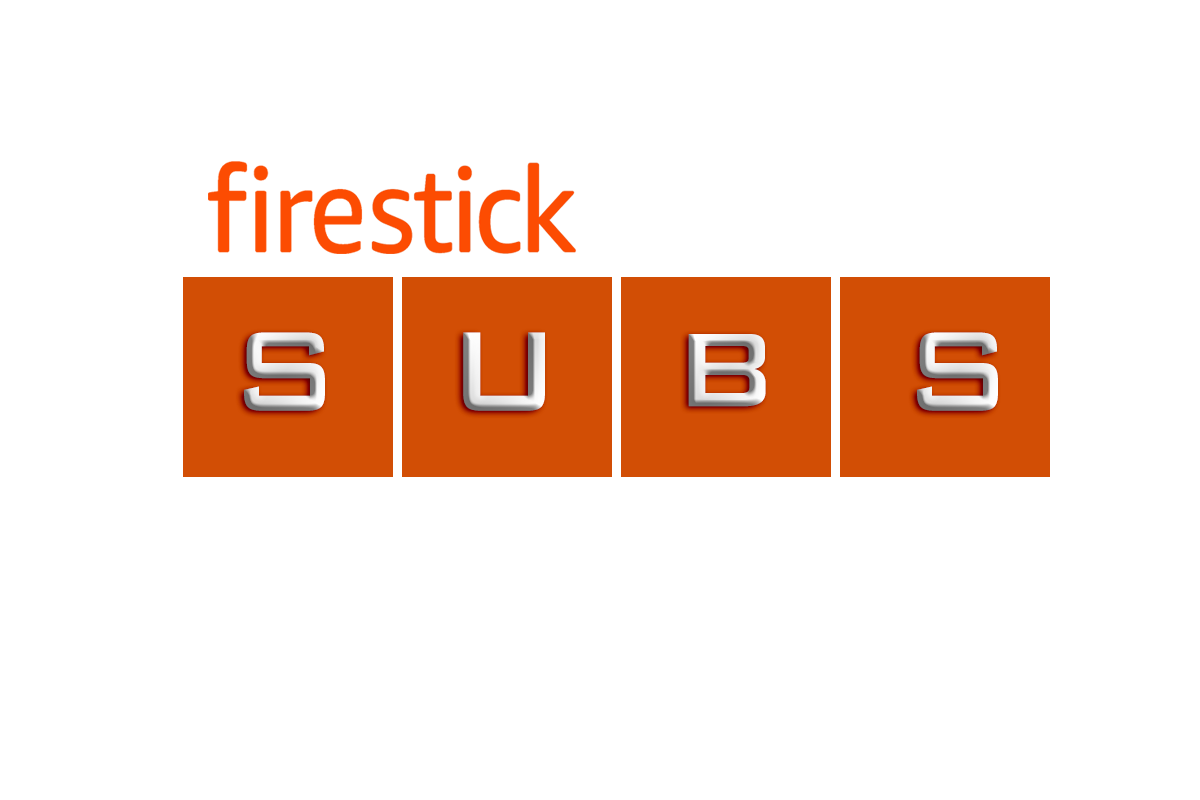IPTV Smarters is an application released initially based on Xtream Codes, but the M3u link and local file list were also supported in the last updates. A friendly and easy GUI is the most important feature of this app. This app is available for Android, iOS, and Smart TVs ( WebOS, Tizen, Android).
Install IPTV on IPTV Smarters Application
Time needed: 6 minutes.
Bring TV channels into IPTV SMARTERS PRO
- Choose your playlist type
Open the application and you need to choose which method you want to add a playlist, We recommend that you use Xtream Codes API which is supported by more than 95% of IPTV providers.

- Enter Xtream connection details/credentials
Input a name for your list (it can be any name) in the first field
Add Xtream Codes USERNAME, PASSWORD, and SERVER URL
You would have received them via email from us or through a Ticket from the website and then press ADD USER
Note: You can extract Xtream codes API details from the M3U link too! (Refer to the FAQs at the end)
- You are logged in
Now you logged in and Live TV, VOD, and series are available to watch.
The process is complete!
-
Connect to VPN
FYI - If you live in a Geo-Restricted Area such as the United States, Canada, or Germany you might have to connect to a VPN to use the IPTV service without any buffering.
FAQsHow to find the Xtream Codes details?
Xtream Codes API information includes server URL, username, and password. You can extract information for Xtream Codes from the M3U link. Here is an example:
How to install IPTV Smarters on FireTV / Firestick?
You can download the APK of IPTV Smarters Pro via a direct link by the Downloader app in FireTV, follow these steps:
1- Install Downloader on your Amazon FireTV.
2- Select the Navigation tabs from the home screen by pressing up, and scrolling right to reach Settings. From this menu, select Device.
Next, pick Developer Options and you should see a sub-menu that includes the option ‘Apps from Unknown Sources’.
Select it, making sure it says "ON" underneath.
3- Go back to the Downloader application. On the Application's Initial HomePage, you’ll see a white box in which you can type a URL. Click on it and Voila!