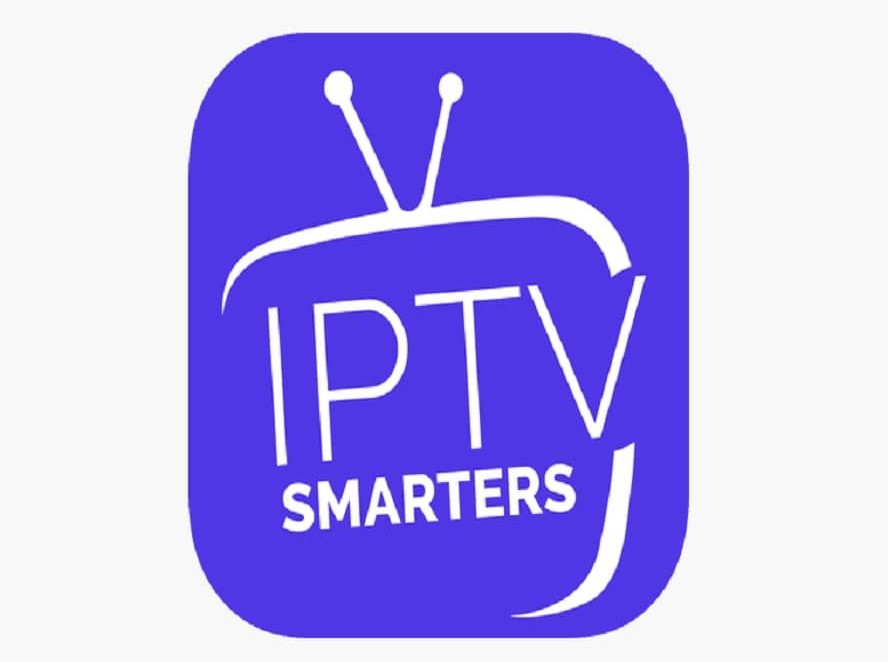Here are instructions on how to setup the IPTV service on your Amazon FireTV Firestick. There are multiple apps you can use to view IPTV. Including STBEmu Pro, IPTV Smarters, and Tivimate. Will go through each one step by step
Feel free to leave a comment below. Thanks a lot !!!
Step by step to Setup STBEmu on Firestick by Firestick IPTV
Step 1. Open the Downloader app. If you don’t have the Downloader app you can search and download it for free
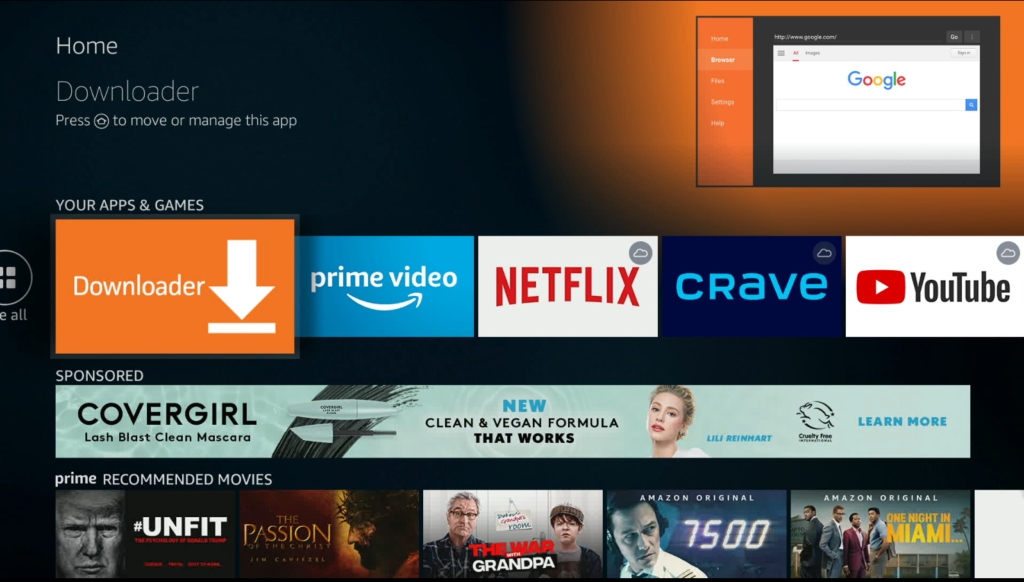
Step 2. Enter this URL: http://bit.ly/2QKuQki (case sensitive) and then press GO
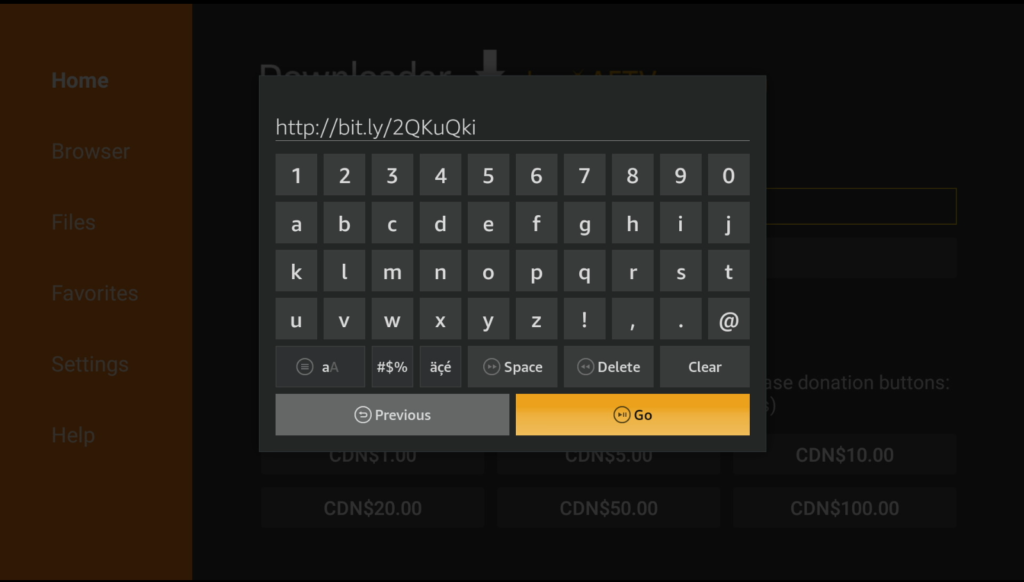
Step 3. Install but click on Next, and then Install STBEmu Pro. Once completed click Open
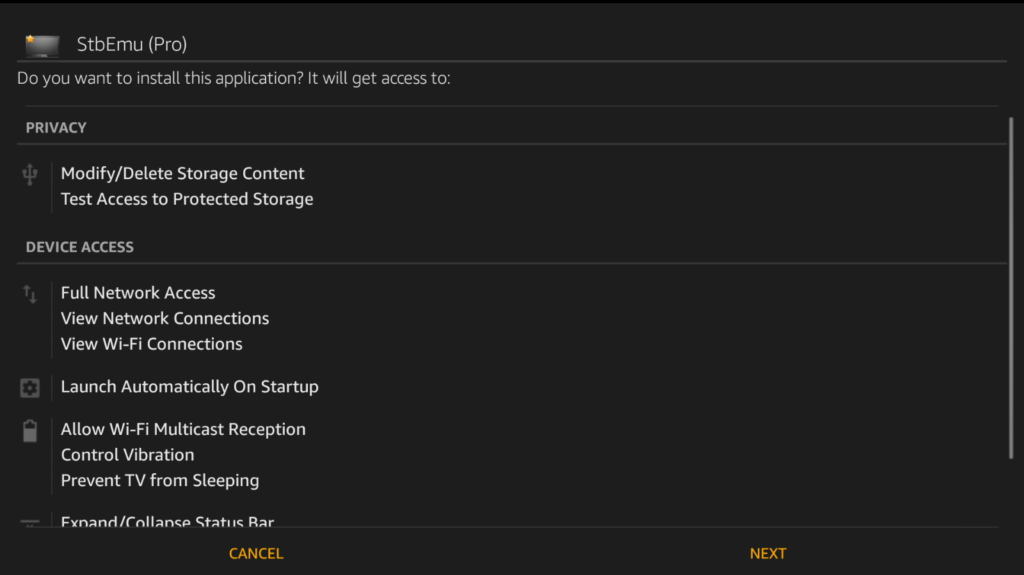
Step 4. When you open the app for the first time you will see the “Greetings” screen. Select CONFIGURE APPLICATION. If it is not the first time opening the app you will see a blue screen with “To configure the application for IPTV portal…” if you at this screen hold the OK/Center button on your remote and select Settings
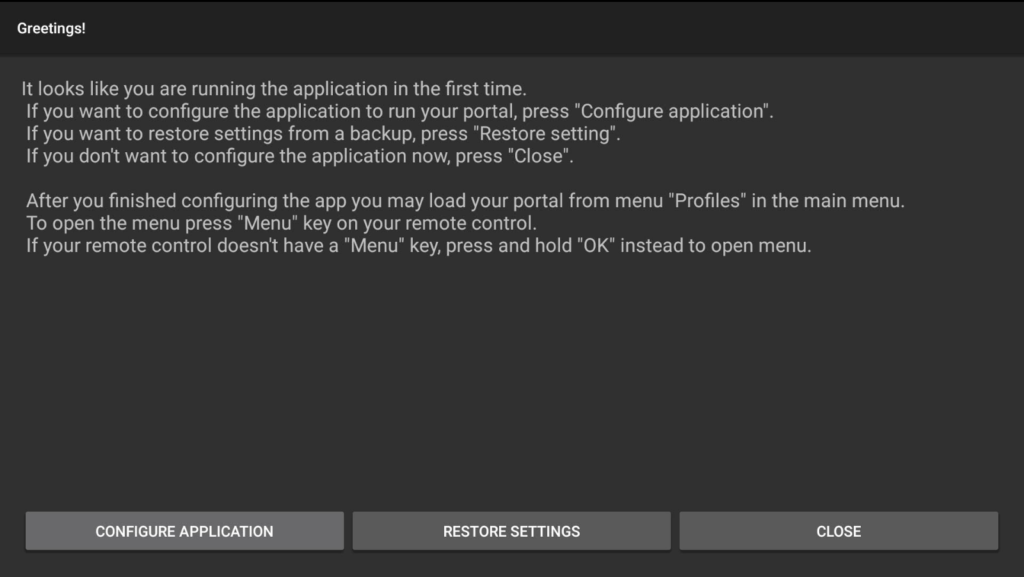
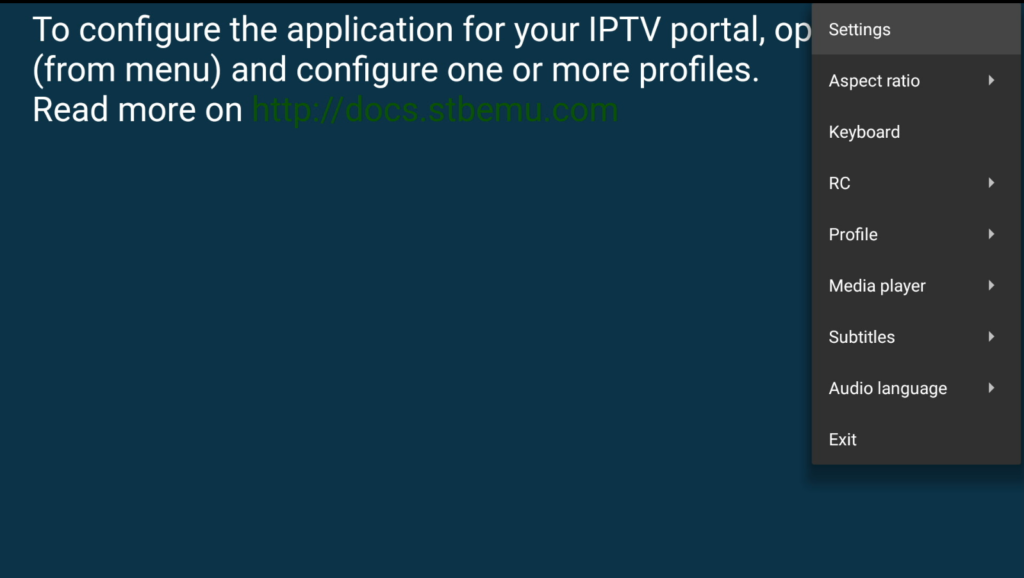
Step 5. Once in the Settings menu select Profiles Add or modify STB profiles.
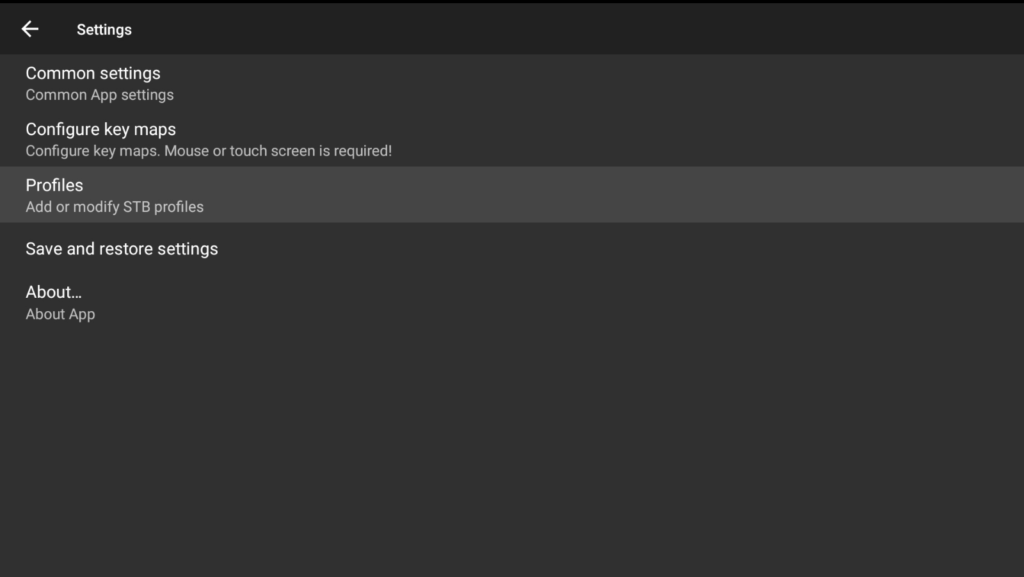
Step 6. Select STB Configuration
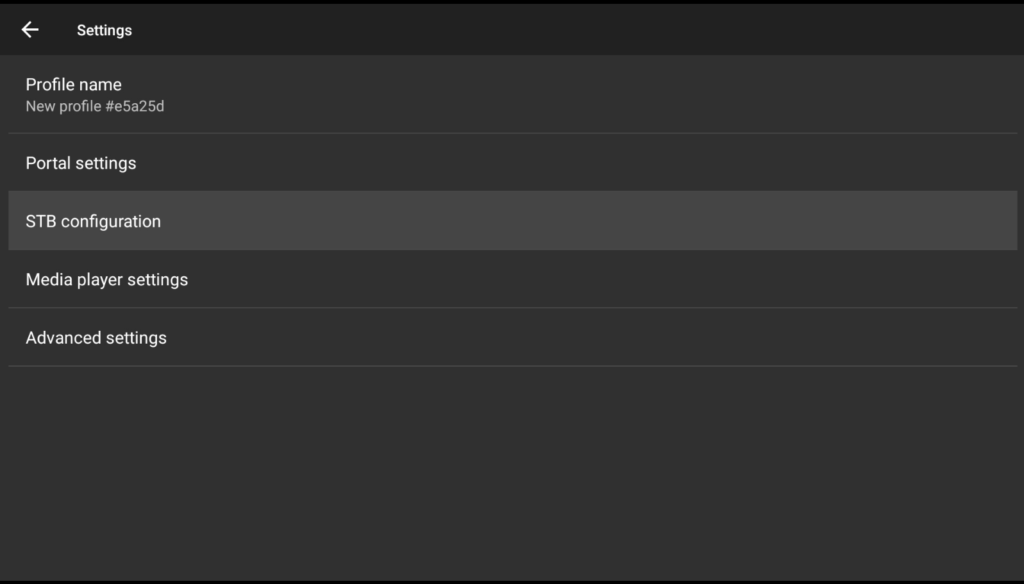
Step 7. MOST IMPORTANT STEP: Scroll down and find the MAC address. This is an important number because it is how your IPTV service will identify your set-top box
Write down your 00:1A:79:XX:XX: XX MAC address and provide it to your IPTV service provider
If you do not have a service provider FIRESTICKSUBS.com offers a subscription or trial
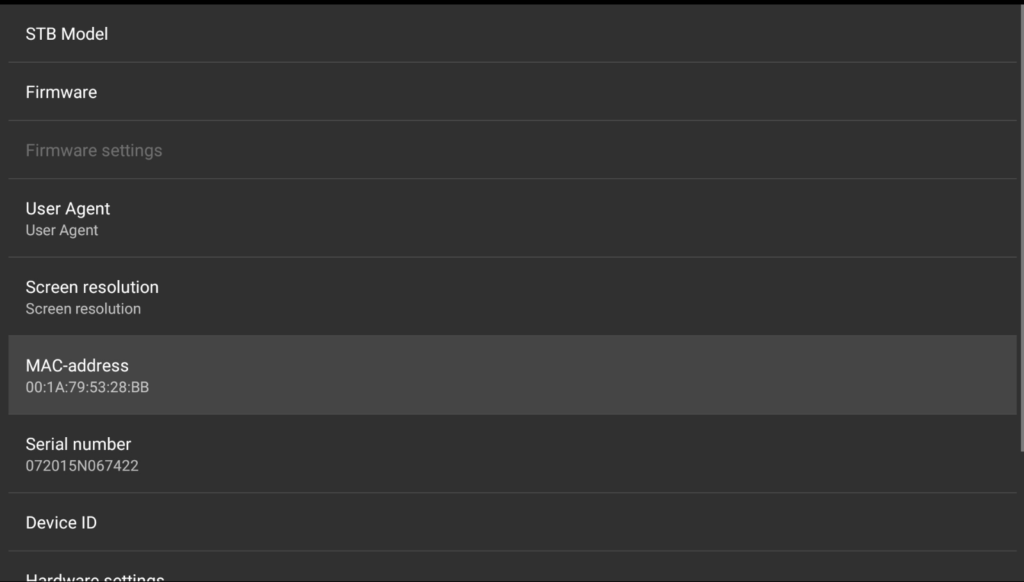
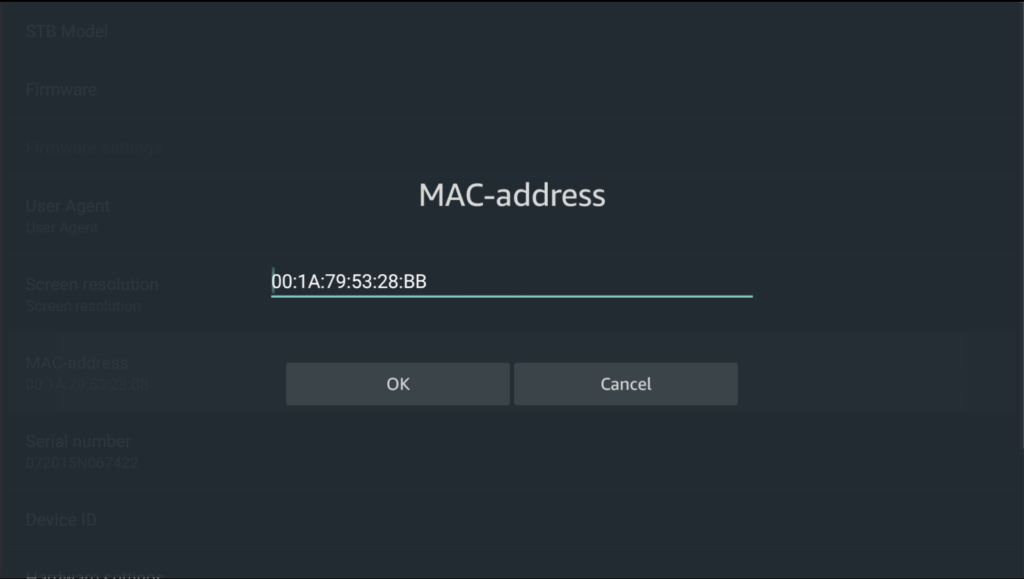
Step 8. Erase the serial number. This way your device is not locked with the serial number
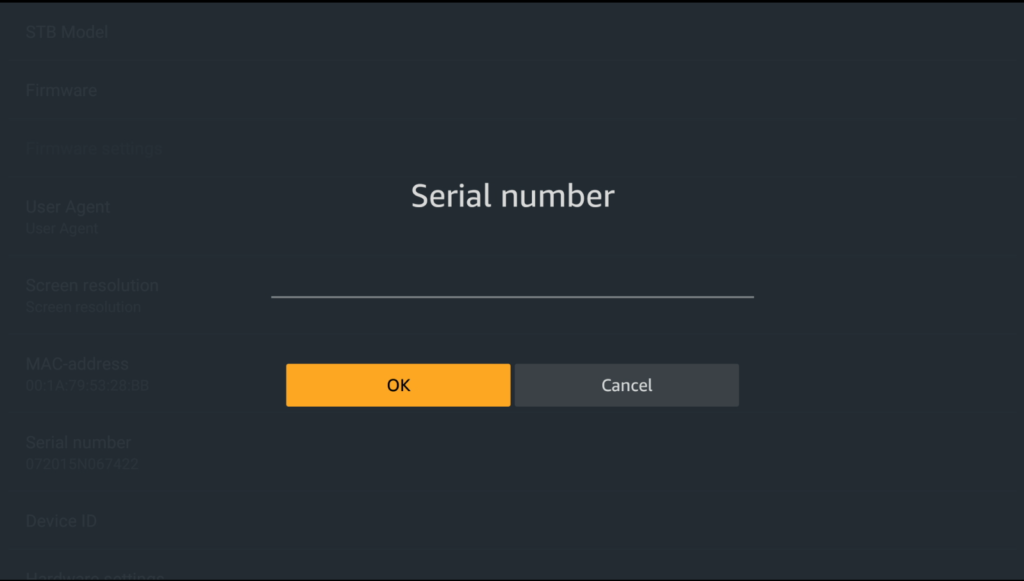
Step 9. Press BACK on your remote to exit STB Configuration.
Once you are in Settings, select Portal settings
Select Port URL and enter the portal url given to you by your IPTV provider. For FIRESTICKSUBS customers enter http://qqtv.nl/c
Select Next and OK when completed.
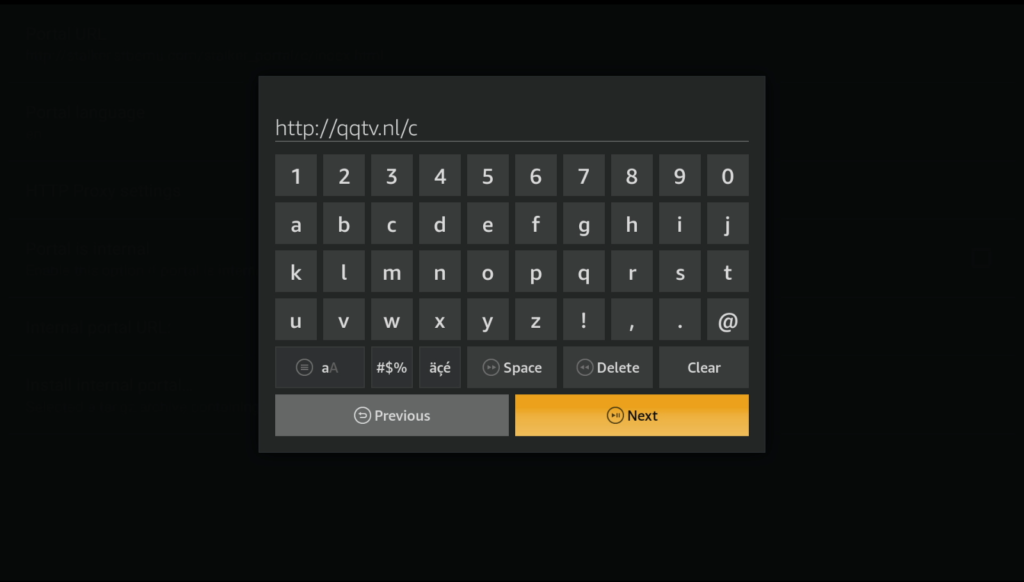
Step 10. Press back on your remote and go to Settings
Select Portal name
Enter the name of your IPTV Service (Does not matter if the uppercase or lower case)
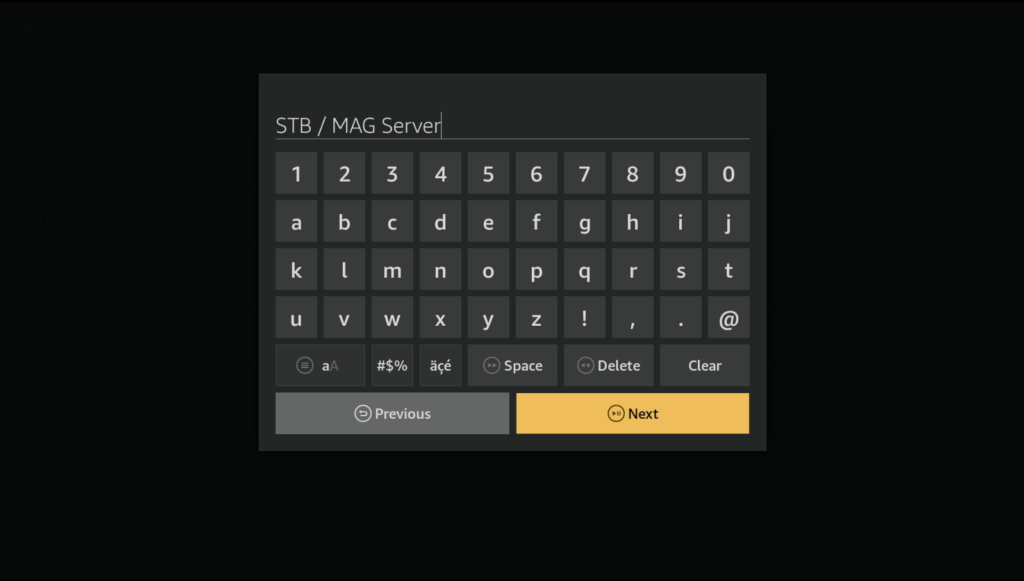
Step 11. Press BACK on your remote till you at the blue home screen.
Hold the OK/Center button on your remote.
Scroll down to Profile.
Select your Firestick IPTV Profile name.
Note: Provided your MAC address has been registered with your IPTV provider the load meter will come up. If you see Authentication Login/Password pop-up; this is an indication that your MAC address has not been registered as of yet.
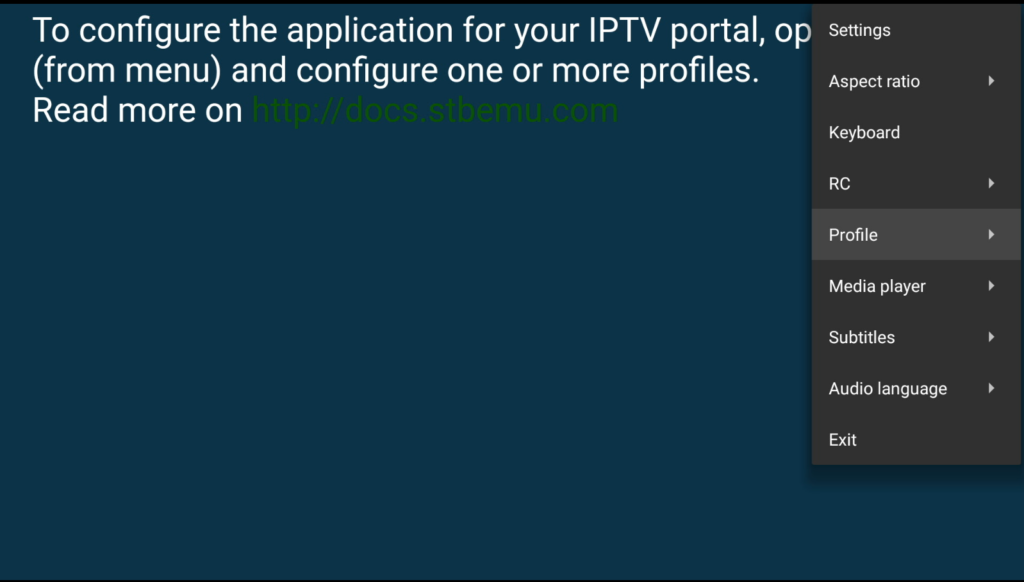
Step 12. Enjoy your service subscription!
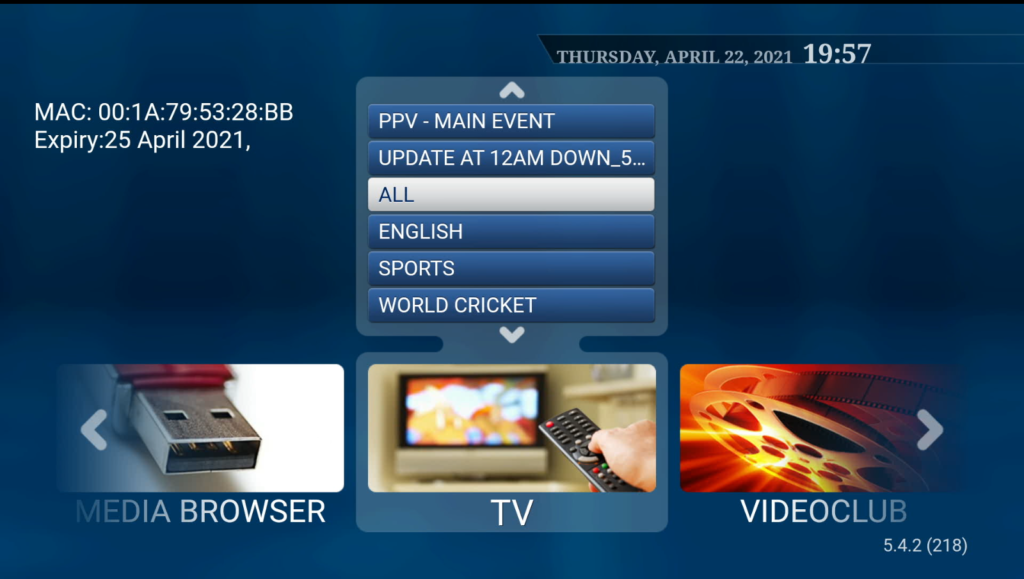
Step by step to Setup IPTV Smarters on Firestick
Step 1. Open the Downloader app. If you don’t have Downloader app you can search and download it for free
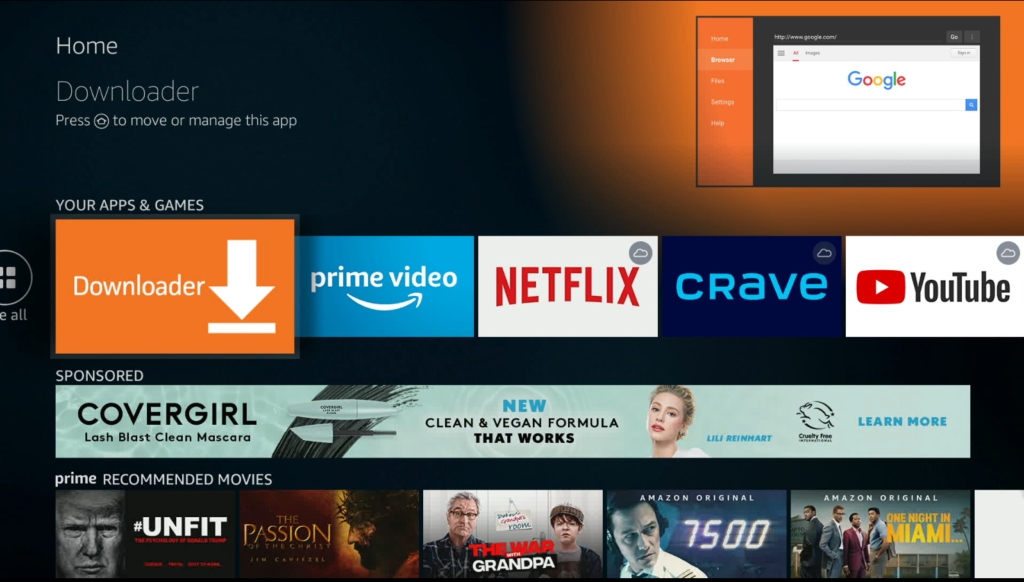
Step 2. Enter this url: http://bit.ly/3aPJe23 (case sensitive) and then press GO
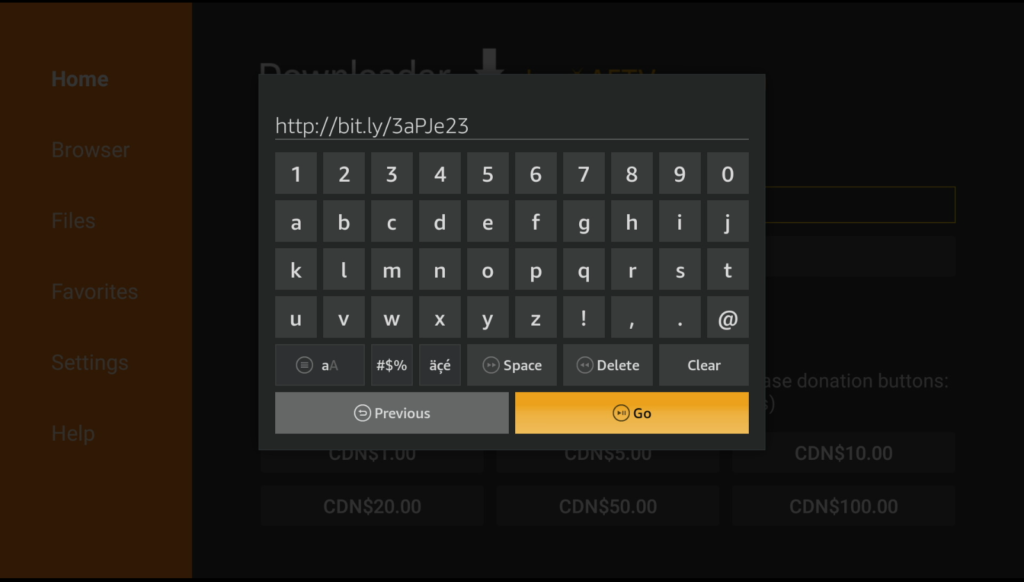
Step 3. Install but click on Next, and then Install IPTV Smarters Pro. Once completed click Open
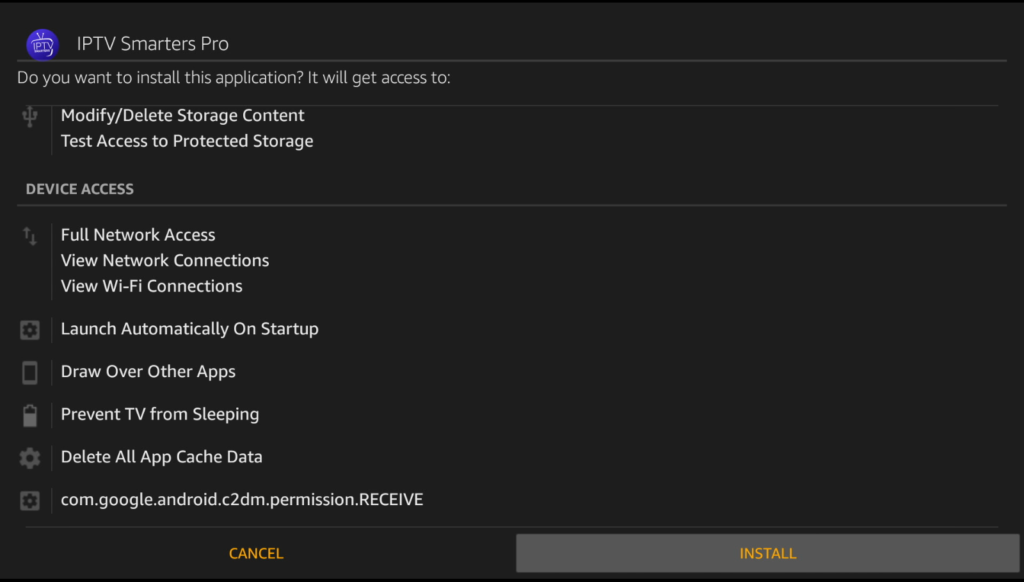
Step 4. Select log in with Xtream Codes API
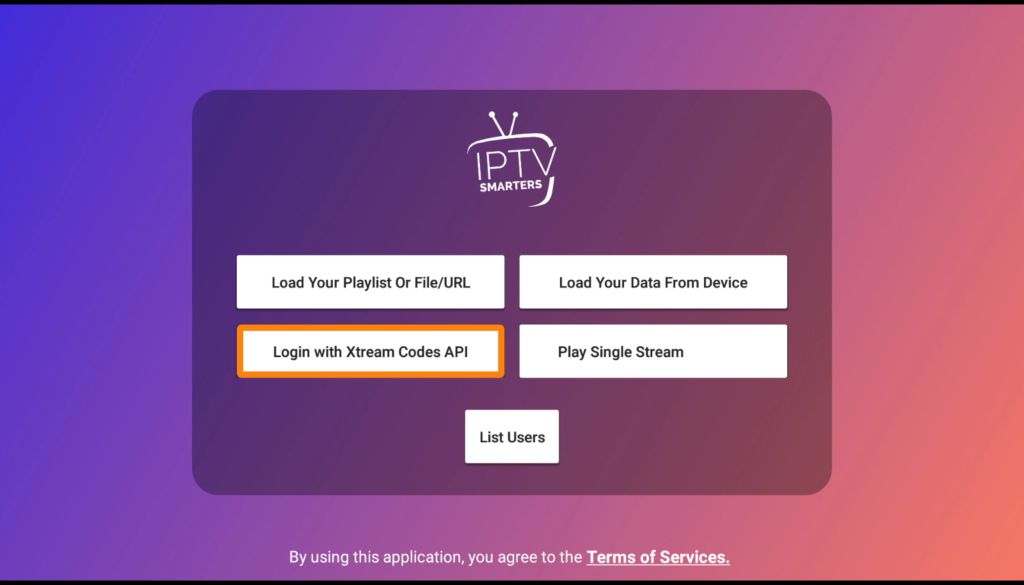
Step 5. There are 4 sections you need to fill your info in
Any name: You can enter any name
Username: Enter username of your line
Password: Enter the password of your line
URL: http://qqtv.nl:80 (For FIRESTICKSUBS subscribers)
When complete select Add User
Note: If you don’t have M3U you can get a subscription at FIRESTICKSUBS.com, you need to buy monthly subscription or trial first
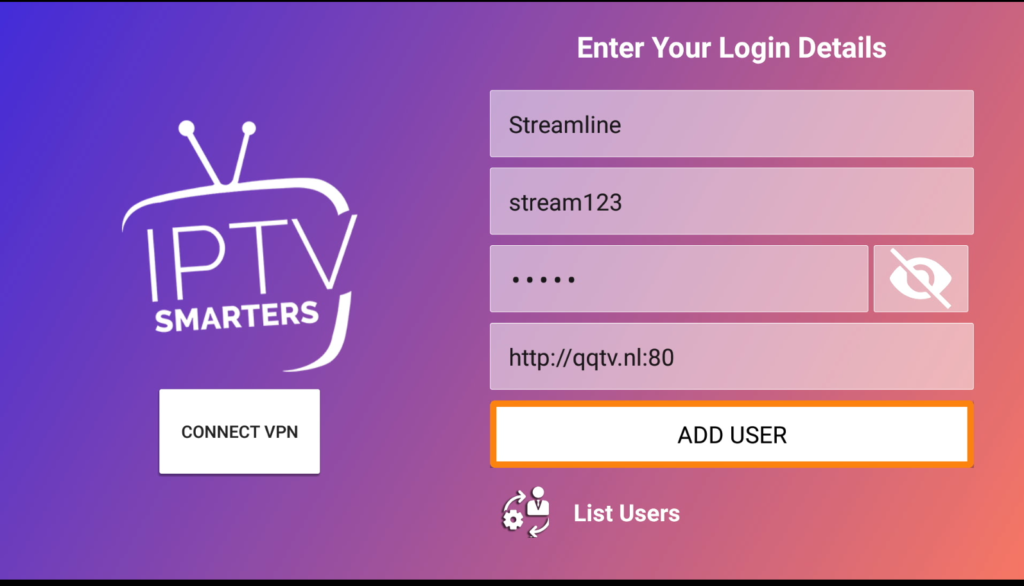
Step 6. After that click on ADD USER, select your profile and wait a few minutes to load the channel.

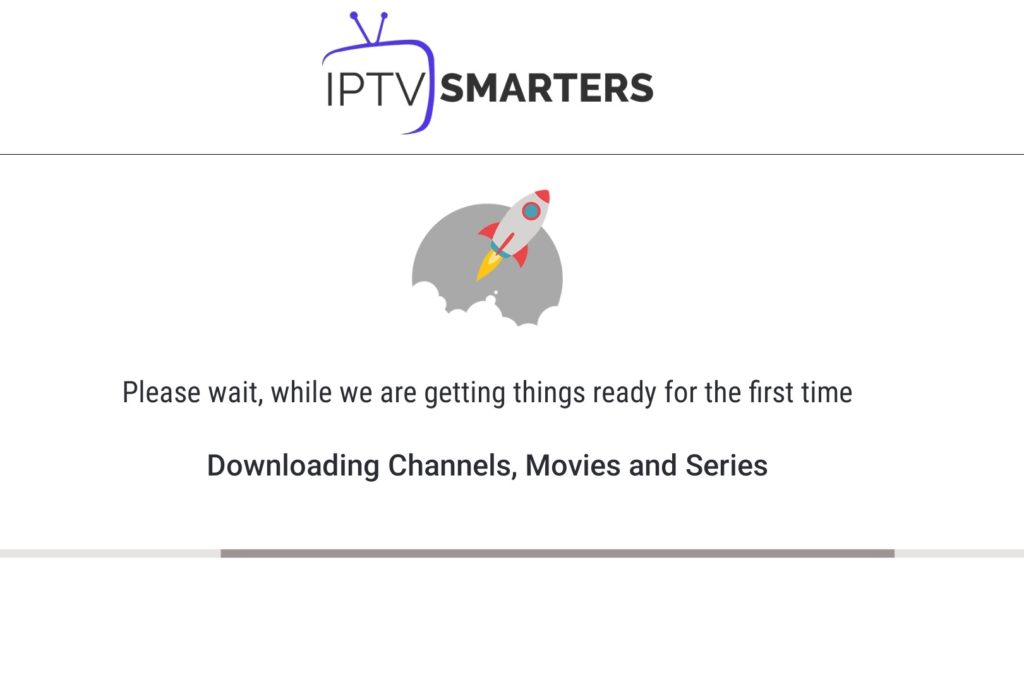
Step 7. Tap INSTALL EPG to load the TV guides.
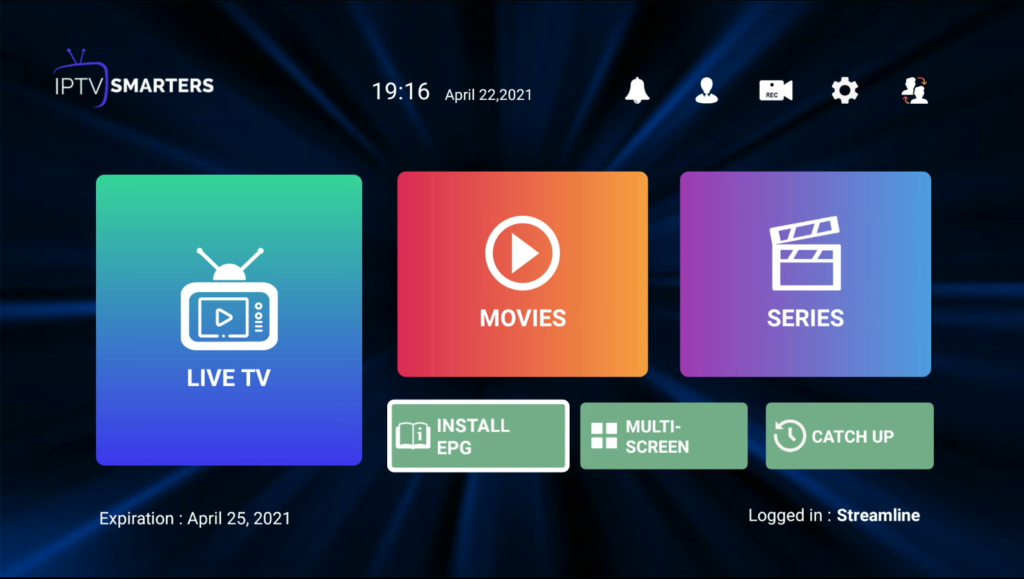
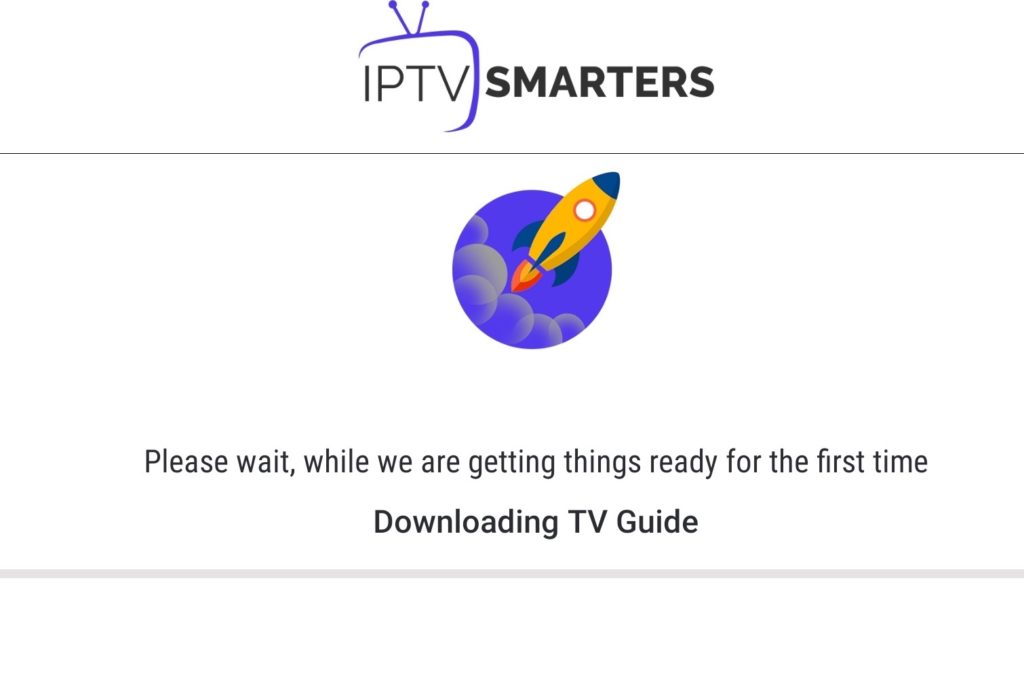
Step 8. Enjoy Service!
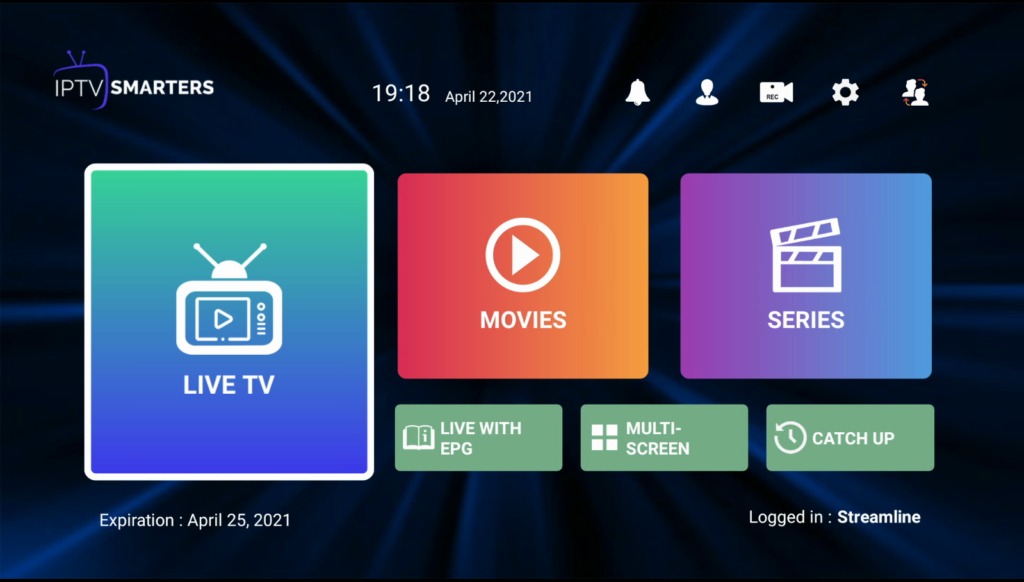
Step by step to Setup Tivimate on Firestick
Tivimate is the best app for watching your favorite tv channel and programs you want to see. Simple and clear interface for a better experience. Has a more friendly layout, is easily understandable for the end-users, and is much more smooth and faster for streaming.
Step 1. Open the Downloader app. If you don’t have a Downloader app you can search and download it for free
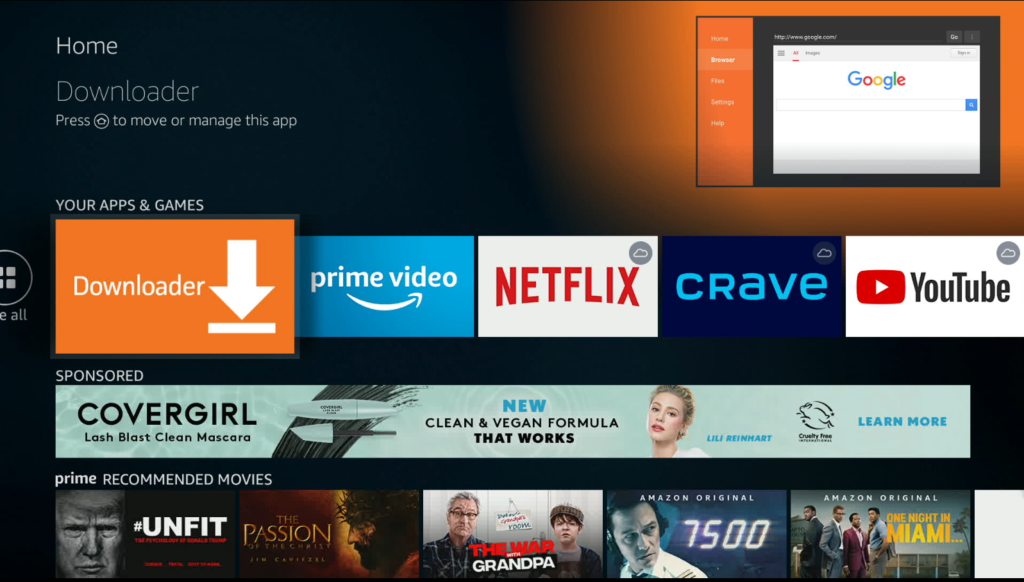
Step 2. Enter this URL: https://bit.ly/3ayKlTw (case sensitive) and then press GO
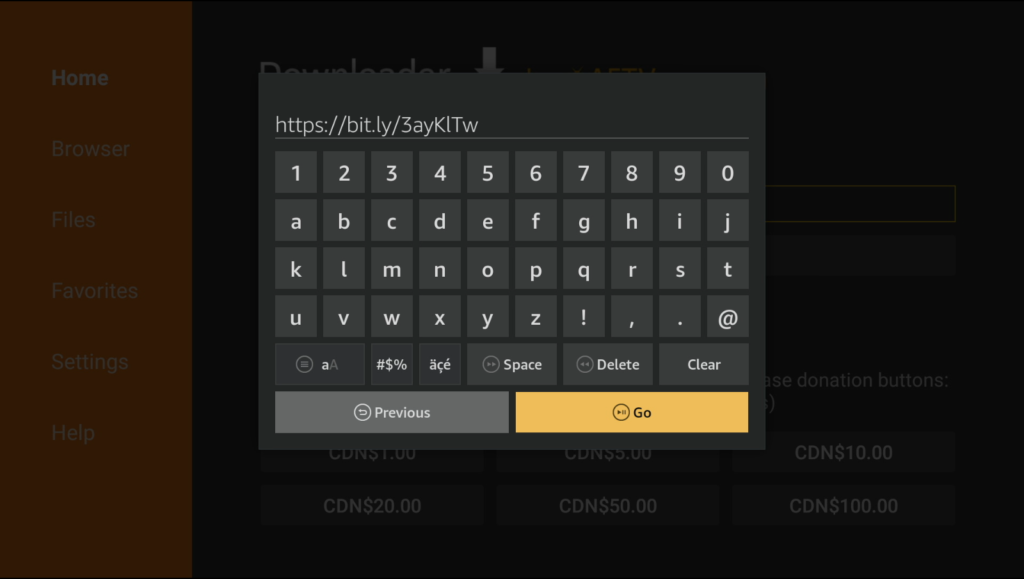
Step 3. Install but click on Next, and then Install Tivimate. Once completed click Open
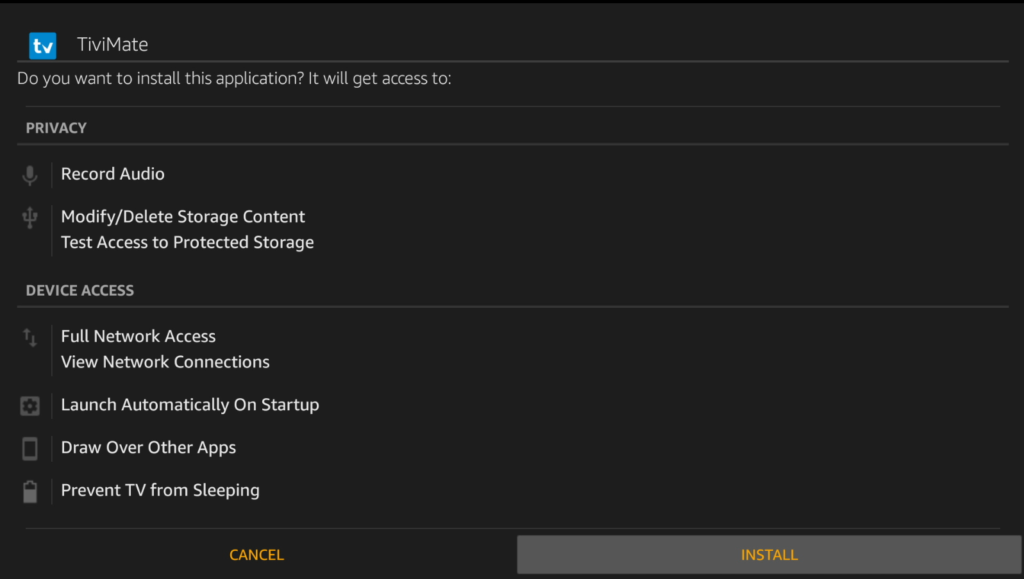
Step 4. Select Add Playlist
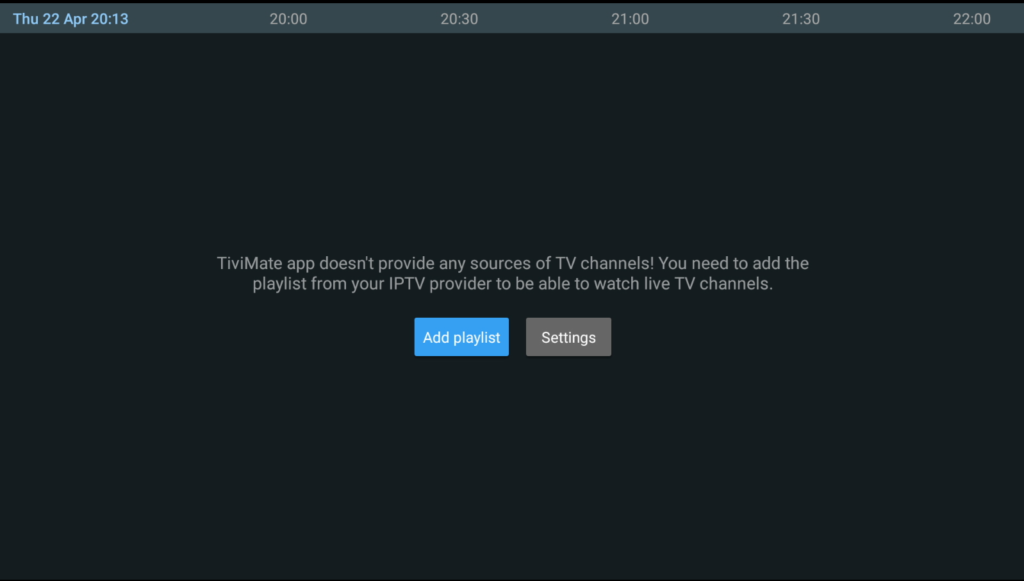
Step 5. There are 3 sections you need to fill your info in
Server Address: http://qqtv.nl:80 (For FIRESTICKSUBS subscribers)
Username: Enter a username of your line
Password: Enter the password of your line
When complete select Next when on Firestick IPTV
Note: If you don’t have M3U you can get a subscription at firesticksubs.com, you need to buy a monthly subscription or trial first
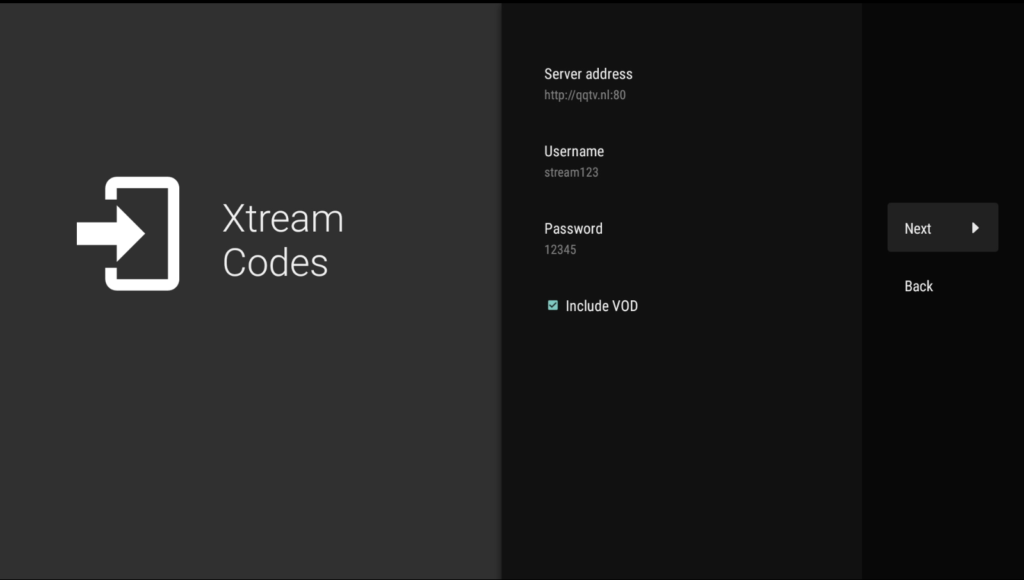
Step 6. Change the playlist name to the service
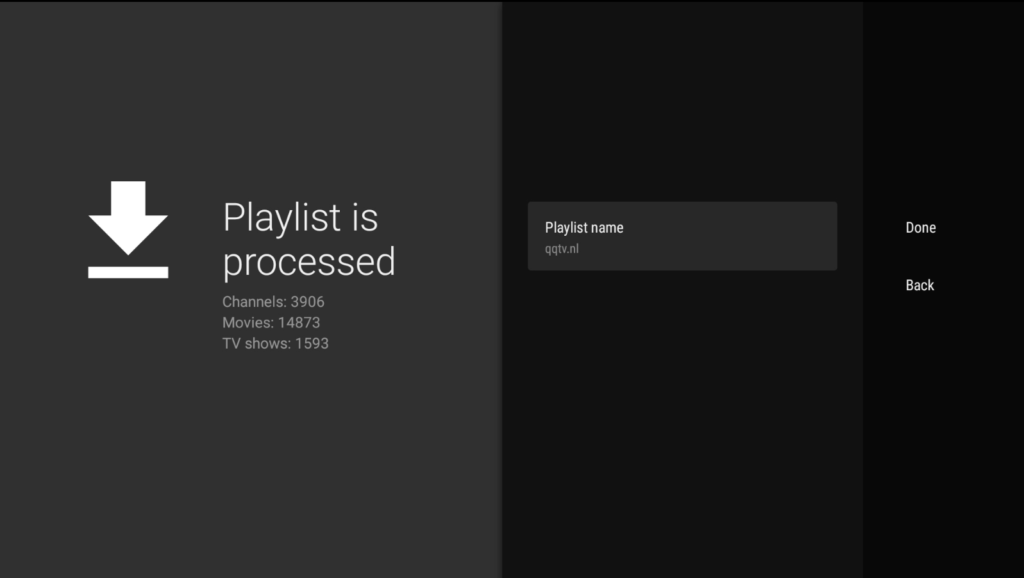
Step 7. Once complete press Done

Step 8. Enjoy service
Upgrade to the Tivimate Premium app
with the Premium version of the ultimate app, you can access more features such as a preview screen, multiple m3u, edit categories, and much more. It is highly recommended you upgrade to the Premium version of the app.
With Tivimate Companion app is required. With the TiviMate Companion app, you can unlock TiviMate Premium on devices that don’t have Google Play, e.g. Fire TV devices. TiviMate Premium Account is available with a limit of 5 devices and one of the next payment options. Recommend opting for a one-time payment of $26.99.
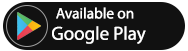
Step 1. Go to your Settings menu and select Unlock Premium
Step 2. Select Account
Step 3. Login to your Tivimate Account.
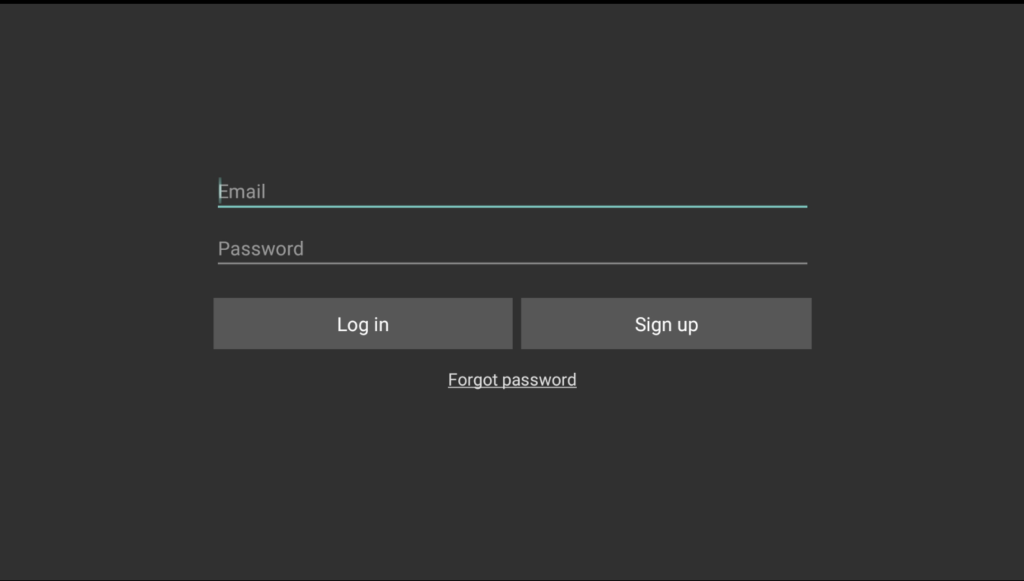
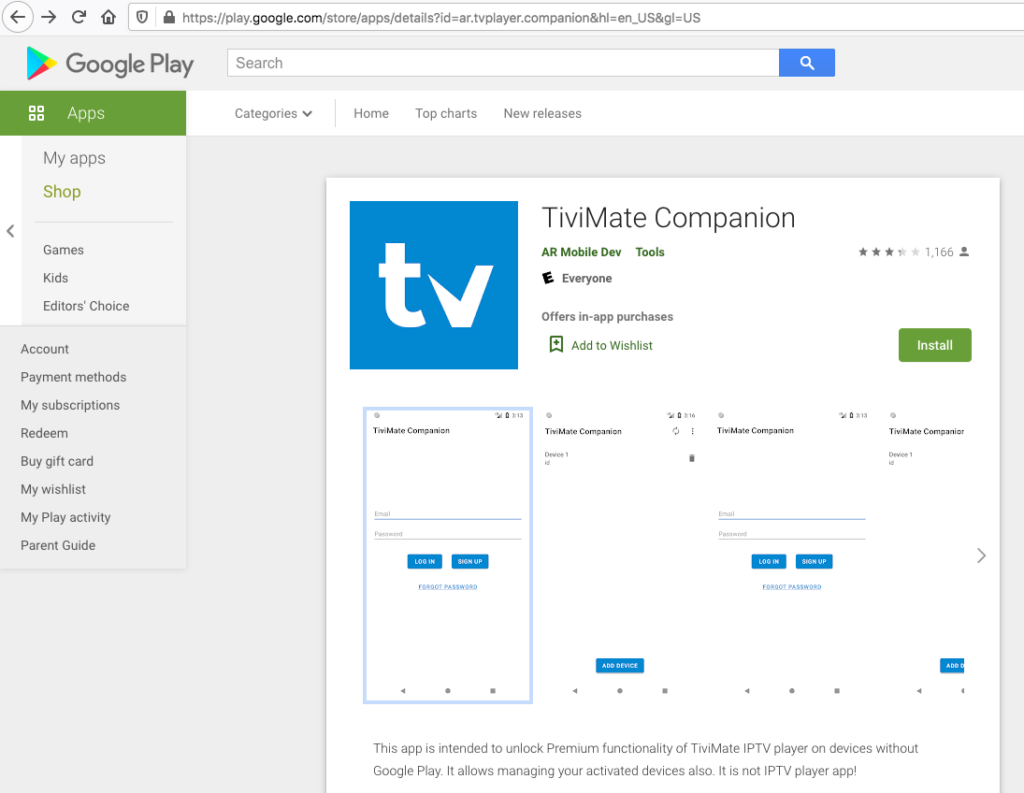
Step 4. Select Your device and select Activate
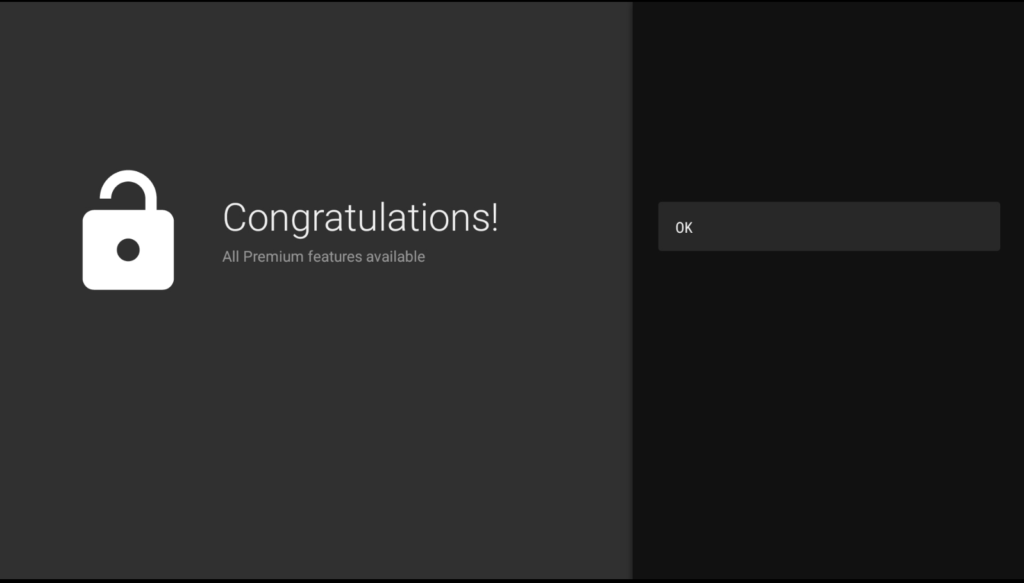
Step 5. Enjoy your service!
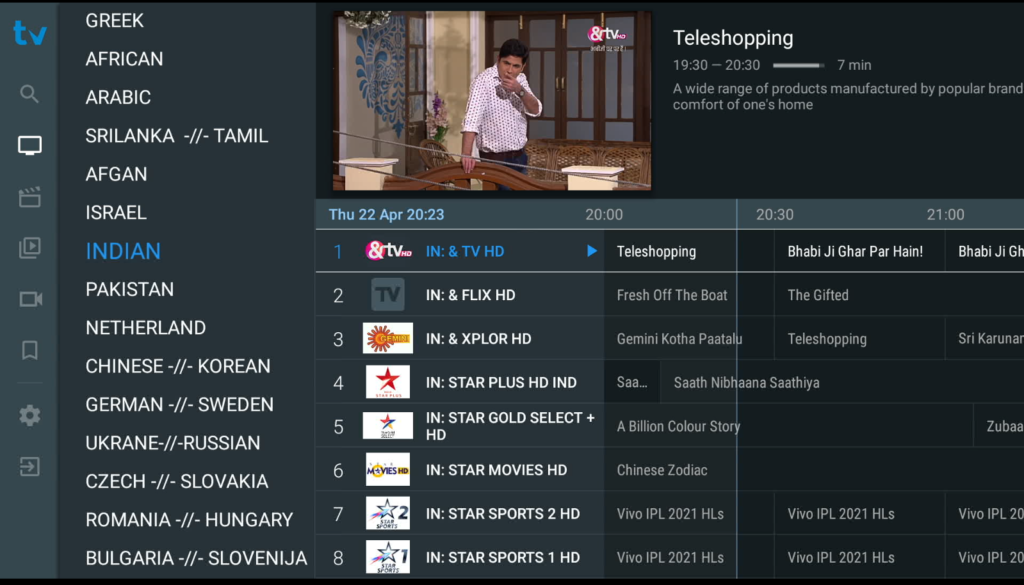
Many devices can use IPTV services…
If you use VLC, Android, Smart TV, Apple TV, Phone, or Kodi … then need to use M3U file. If you do not already have an account to use IPTV, please sign up for a 72h trial or contact us for the best support.
Please select the right device you use in the account registration, M3U file and EPG file will be sent to your email immediately after registration. If you use multiple devices then you need to contact Skype for the fastest support …
If you are using a MAG or STB Application using a MAC address, you need to send us your MAC address by email with your Order ID, with the standard syntax of 6 pairs of digits and a colon.
If you enter the wrong MAC address then your device will not be able to work, if you have trouble or the device does not work please contact us immediately, and your problem will be resolved.
Contact us for more information
If you have any questions or problems during this process contact us or just comment on this post we will help you out.
Our details can be found below.
Email: contact@firesticksubs.com
WhatsApp: +1-972-525-4034