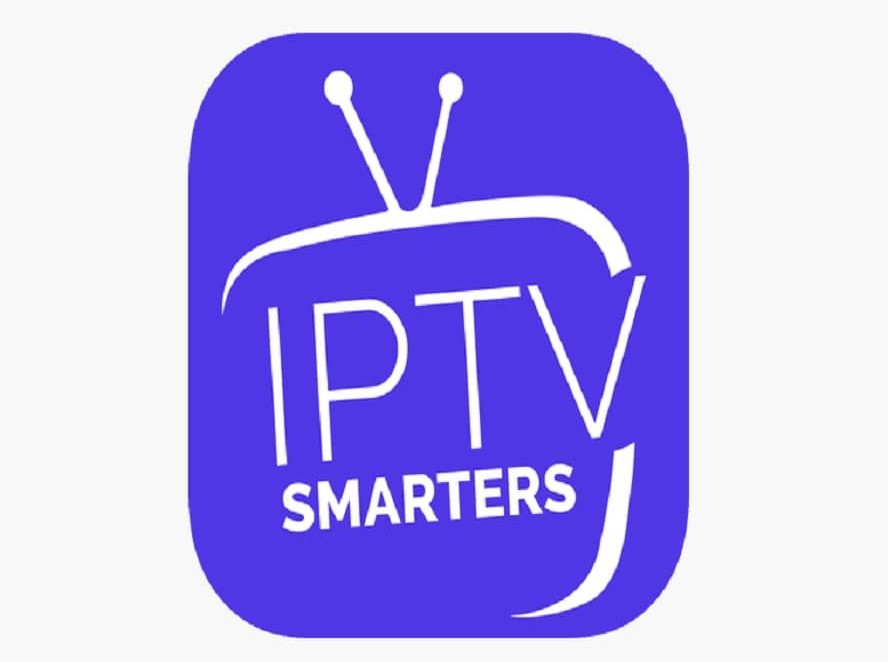If you do not already have an account to use IPTV for Smart STB, please sign up for a 72hr trial to use IPTV on your Smart TV or any other device!.
If you are using a MAG or Smart STB, you need to send us your Virtual MAC address with the standard syntax of 6 pairs of digits and a colon. It should look like this 00:1A:79:XX:XX:XX
Using Smart STB for IPTV on Smart TV
Smart STB is available to download on Samsung and LG Smart TV
Step 1: Open Smart STB on your Samsung or LG Smart TV
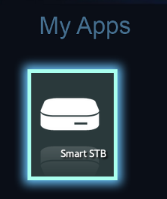
Step 2: Click on OK/Select button on your remote when you see “Loading Portal” and go to Settings.
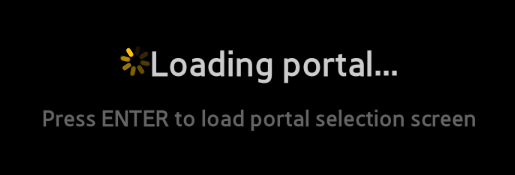
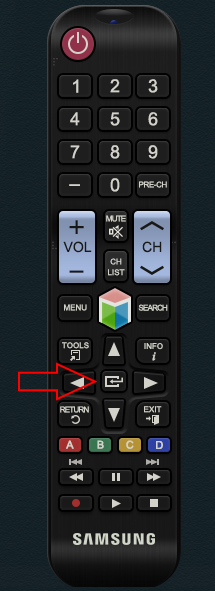
Step 3: Select System Settings
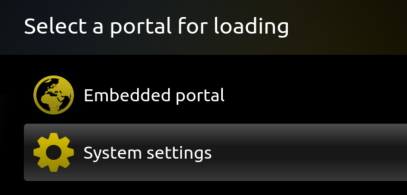
Step 4: Go to Device Info. This is a VERY IMPORTANT STEP, write down your Virtual MAC address starting with 00:1A:79:XX:XX:XX and register it with IPTV service provider. Smart STB does NOT come with IPTV. You need to subscribe separately.
If you don’t have IPTV Service, you can get subscription account from FIRESTICKSUBS.com. FIRESTICKSUBS will register your Virtual MAC address and provide you with 3900 channels from all over the world.
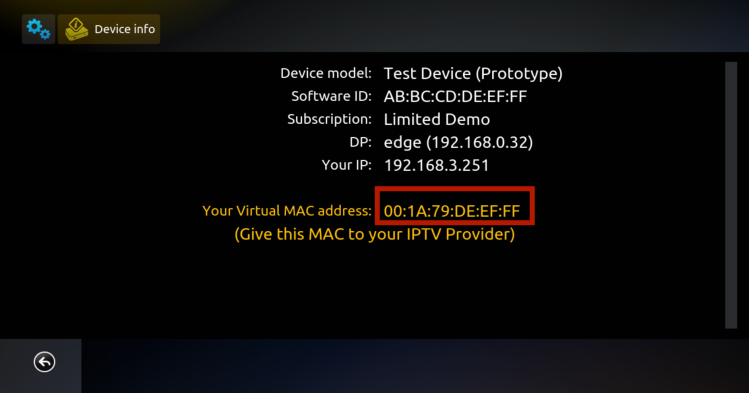
Step 5: Press BACK button on your remote then select Portals
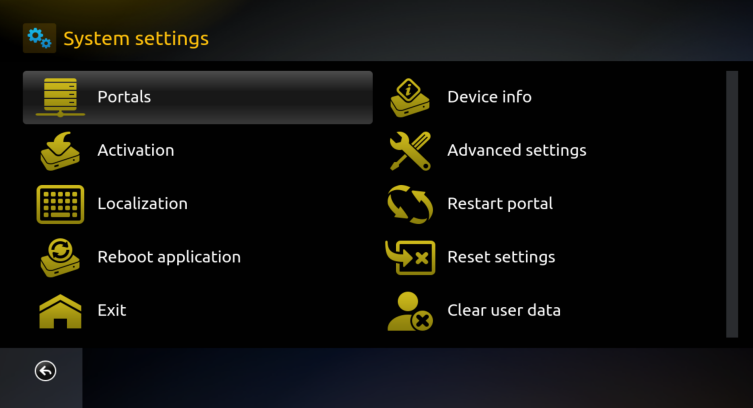
Step 6: Make sure Multiportal mode is set to ON
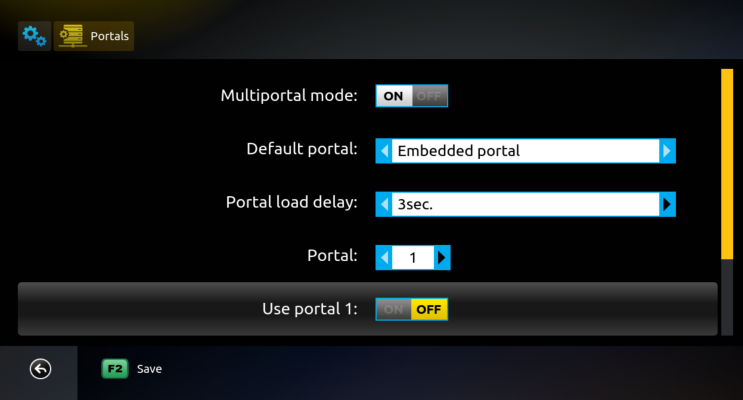
Step 7: Go to Use Portal 1 and turn it ON
- Enter the name of IPTV service under Name 1 ex. Firestick Subs.
- Enter portal URL of IPTV service. For firesticksubs.com customers URL 1: http://qqtv.nl/c
Note: You can add up to 8 portals in the app by adjusting the Portal: When you go to Portal 2 you can add the second IPTV Service.
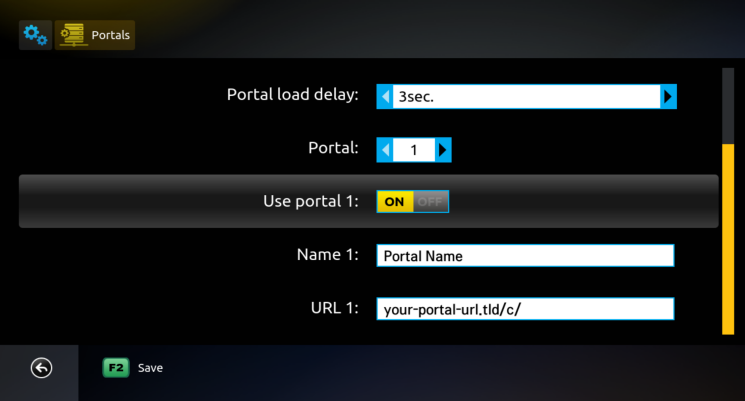
Step 9: When finished go back to Default Portal option and select Portal 1 as your Default Portal.
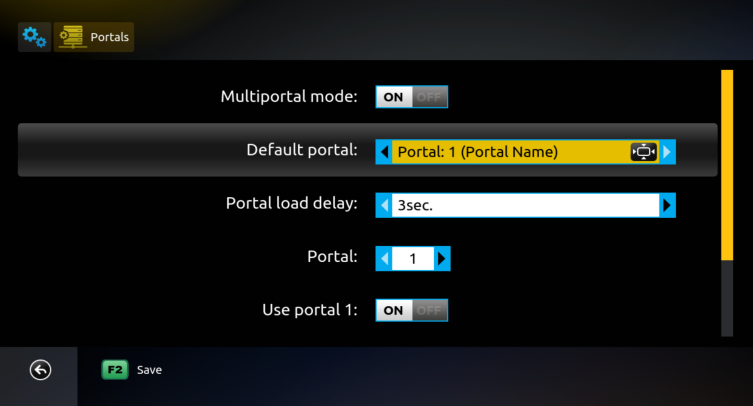
Step 10: Press the GREEN (F2 on some Remotes) KEY.
In case you don’t have an F2 or Green Colored Key on your Remote, please press the BACK or RETURN Key (depending on remote and TV model) and then press OK/Center for confirmation.
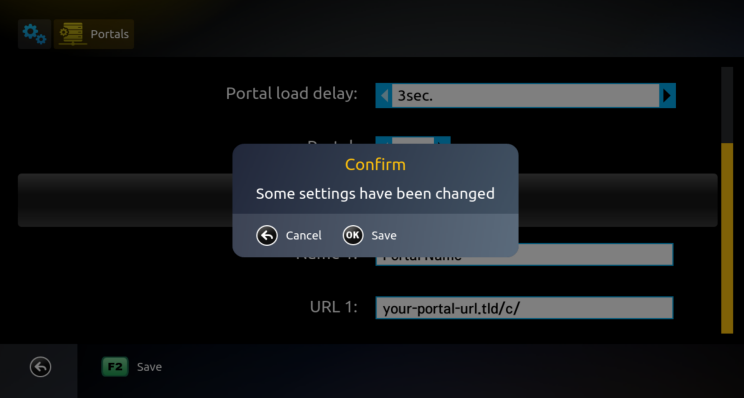
Step 10: Then go back and select Reboot Application.
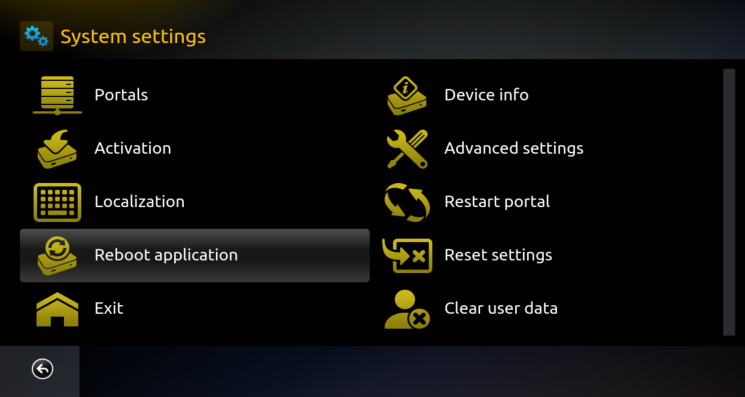
Enjoy Service!
Contact us for more information
If you have any questions or problem during this process contact us or just comment on this post we will help you out.
Our details can be found below.
Email: contact@firesticksubs.com
WhatsApp: +1-972-525-4034